
We know that keeping your EFTPOS terminal running smoothly is crucial for your business. That’s why we’ve put together quick solutions for the most common EFTPOS issues — helping you fix small problems fast and avoid unnecessary downtime. Next time you encounter an issue, give these steps a try. Here’s how to get back to business in just a few minutes:
1. Transactions declining
What you're seeing: You’re trying to process transactions, but they fail or show a declined message
What this means: Your terminal may be unable to connect to the payment network, either because the payment network is experiencing issues or your internet connection is down.
Quick checks:
- Test your internet connection on another device (such as your phone). If other devices can connect, the issue may be with the payment network
- If your terminal is connected directly to a router, ensure all cables are securely plugged in
- Restart your terminal by holding down the power button and selecting Restart
Next steps:
- Check your internet provider's outage page (e.g., Spark, One NZ) for local connectivity issues
- Check support.eftpos.co.nz for notifications about known widespread payment network issues
- If two consecutive transactions fail due to a communications error, your terminal will enter Offline Mode.
-
If the payment network or your internet is down you can transact using Offline Mode until connectivity is restored
When to contact us:
-
If your terminal remains in Offline Mode for an extended period
-
If your terminal frequently enters Offline Mode
2. Terminal says 'Over Offline Limit' or 'Card Not Allowed'
What you're seeing: Your terminal shows an error like "Over Offline Limit", "Invalid offline transaction", or "Card Not Allowed".
What this means: These errors occur when a card or transaction type is not permitted in Offline Mode, or when transaction or storage limits have been exceeded.
Quick checks:
- The transaction type is supported in Offline Mode (Purchase, Purchase with tip, or Purchase with surcharge)
- The transaction amount is under $300
- The card type is supported in Offline Mode — not all cards are accepted (e.g., Union Pay, Amex, and some gift cards are not supported)
Next steps:
-
If your terminal displays one of these messages, ask the customer for another payment method
- Learn more about limits and restrictions in Offline Mode here
3. Terminal won’t charge or turn on
What you're seeing: Your terminal doesn’t turn on, or doesn’t seem to be charging
What this means: Your terminal may have a flat battery, a charging issue, or a fault with the power source or charging equipment. Sometimes, terminals that are completely flat can take several minutes to respond once placed on charge. In other cases, dirt on the charging contacts or a faulty base or cable could prevent proper charging.
Quick checks:
- Ensure it’s seated correctly on the charging base, with charging pins aligned
- Try wiping charging contacts gently with a dry cloth
- A red light near the top right indicates charging; green means fully charged
- If terminal won't turn on, leave it on the charger for 15–20 minutes before turning it on
- If you're using a charging base, try using a USB-C cable and USB wall adapter plugged into a powerpoint (not a laptop or other device) to charge the terminal instead
When to call us:
- When terminal still won't charge or power on after following the above advice
4. Terminal isn’t printing receipts
What you're seeing: No receipts are printing after a transaction or printing suddenly stops
What this means: If your terminal suddenly stops printing, it's usually due to a paper feed issue, a low battery, or the paper roll being loaded incorrectly. Most printing problems can be fixed by checking the paper orientation and ensuring the terminal printer is properly closed. If these quick checks don’t resolve the issue, the printer mechanism or sensors may need support.
Quick checks:
- Check that the terminal has thermal paper loaded from underneath the roll curling away from the screen
- If the paper roll has come loose on the roll, rewind it tightly before reloading
- Ensure the paper cover is closed completely
- Restart the terminal and try again
- Make sure your battery is above 5% — low battery disables printing
When to call us:
- If nothing prints despite changing the paper roll, ensuring you have a full battery, and a restart
5. Receipts are faint or hard to read
What you're seeing: Receipts print, but the text is faint, patchy, or illegible
What this means: Your EFTPOS terminal uses a thermal printer — it doesn’t use ink. Instead, it prints receipts using heat-sensitive paper. The printhead heats up in specific areas to turn the paper black and form the text on your receipts. If the paper isn’t thermal, is loaded incorrectly, or the terminal has a low battery, it may not print properly.
Quick checks:
- Make sure you’re using thermal paper (not plain receipt paper)
- Try flipping the paper roll — thermal paper only prints on one side
- Avoid old, or heat-damaged (brown or yellow) paper rolls
- Clean the print head with a soft, dry cloth
- Check battery level — low charge can affect printing quality
When to call us:
- If receipts are still faint after trying new paper and cleaning the printhead
Bonus: How to fix most other minor issues
What you're seeing: Your terminal is acting strangely — lagging or not responding.
Next steps:
- Try restarting the terminal by holding the power button and selecting Restart
When to call us:
- If issues persist after a restart
- If the terminal frequently freezes or displays persistent error messages
Still need help?
Our online Help Centre has step-by-step user and troubleshooting guides. Visit support.eftpos.co.nz, or get in touch with our support team — we’re here to help.

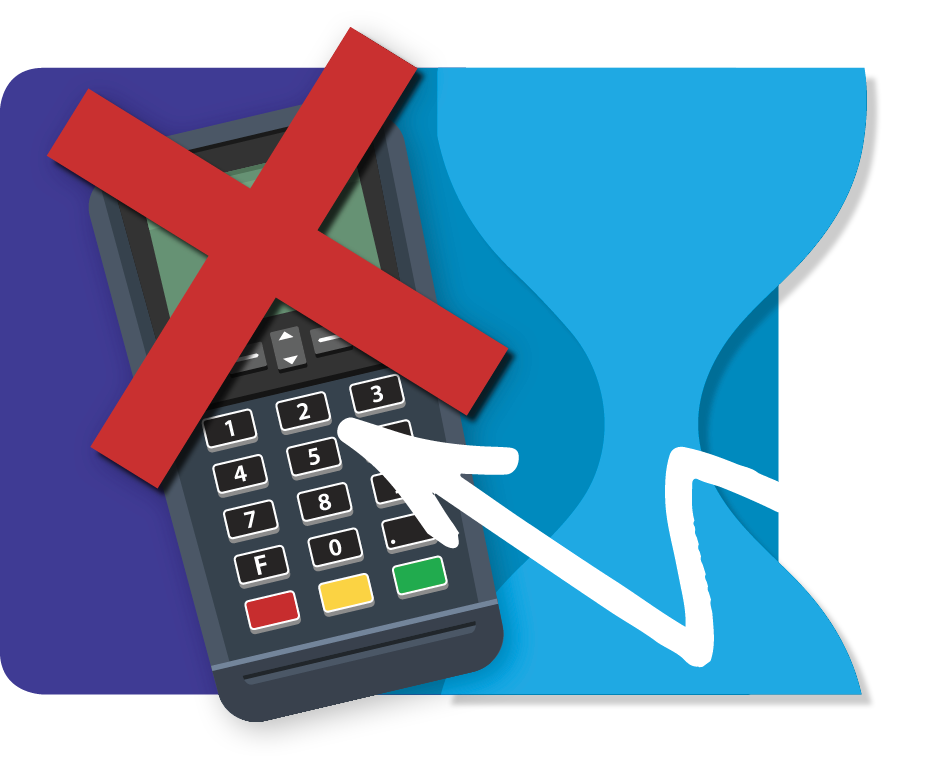


Comments