Encountering technical issues with your EFTPOS terminal can be a hassle, but thankfully, most issues can be resolved with a few simple steps. In this guide, we'll tackle some of the common problems you might face and provide quick, effective solutions. Remember, our 24/7 Technical Helpdesk is just a call away at 0800 EFTPOS if you need further assistance.
1. General Troubleshooting Tip: Reboot Your Terminal
Rebooting your terminal resolves most minor technical issues. Before carrying out further troubleshooting steps, we recommend turning your device off and then back on.
2. Charging Issues
If your terminal isn’t charging properly:
-
Check that the power cable is securely connected to both the terminal and the power source
-
Avoid using power strips or multiboxes; plug the terminal directly into a wall socket
-
Refer to our Charging FAQs for detailed guidance
3. Wi-Fi Toggling Off
If your terminal’s Wi-Fi keeps toggling off:
-
Doublecheck Wi-Fi is turned on. If it toggles itself off, turn the terminal off for 10 minutes and then turn it back on and try connecting to Wi-Fi again
-
If the issue persists, contact us at 0800 EFTPOS, option 2 for Technical Support
4. Terminal Offline/Comms Errors
If your terminal declines a transaction due to a ‘Comms Error’ or displays an alert saying it is in Offline Mode when you swipe down from the top of the screen, it means your terminal can't connect to the payment network.
- Visit our Support page to check if there are active network issues
- Check your other devices are connected to the Internet, if not - that suggests there is an issue with your Internet connection
-
Offline Mode activates when two consecutive transactions fail due to communications issues. Offline Mode allows you to continue taking payments with certain transaction limits. Learn more about Offline Mode here
- If your terminal frequently goes offline, call 0800 EFTPOS (option 2) to discuss alternative communication methods
5. Card Reader Issues
If your terminal fails to read cards when they are swiped, inserted or tapped:
-
Restart the terminal
-
Ensure the terminal is receiving adequate power; avoid using power strips or multiboxes
-
Clean the card reader with an alcohol wipe. Avoid spraying liquids directly into or onto the device. Learn more about cleaning your device here
6. Printing Quality Issue
- Check if the paper roll is correctly installed and the print head is clean.
- Poor print quality may indicate low battery or charging issues. Ensure the terminal is properly charged (refer to charging tips here).
If the terminal has been knocked, dropped, liquid-damaged, or left off for an extended period, it may display a tamper alert.
- Power the device off and contact us for a replacement device. Call 0800 EFTPOS and select option 2 to talk to the Technical Helpdesk.
For in-depth answers to FAQs, check our EFTPOS Support site here. For additional assistance, call our 24/7 Technical Helpdesk at 0800 EFTPOS. We’re here to ensure your terminal is back up and running as quickly as possible.

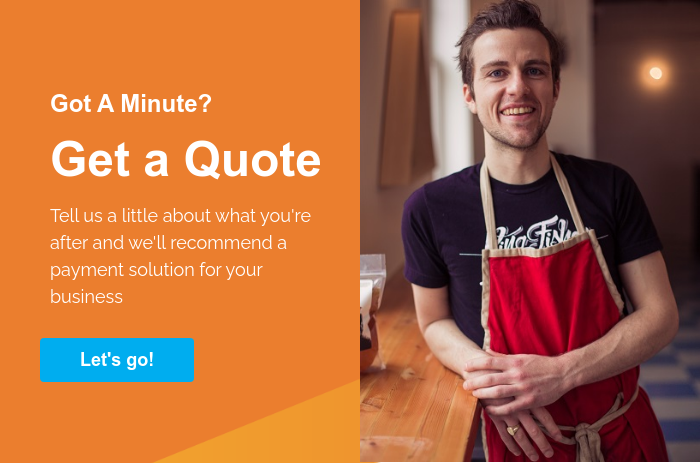



Comments